Teams allow you to group Staff Users together and allow you to route certain types of requests to specic Teams. Additionally, you give assigned Staff Users increased access to the Portal and enable additional user-based features such as Staff Alerts.
On the teams page, select "+Team"

Fill out the fields accordingly.
Team Name. Typically corresponds with a real team name in your hotel (e.g. In-Room Dining, Front Desk)
Category. (Optional) Use this to create a new Category in the CMS to correspond with the Team. Add a name and select a Parent Category.
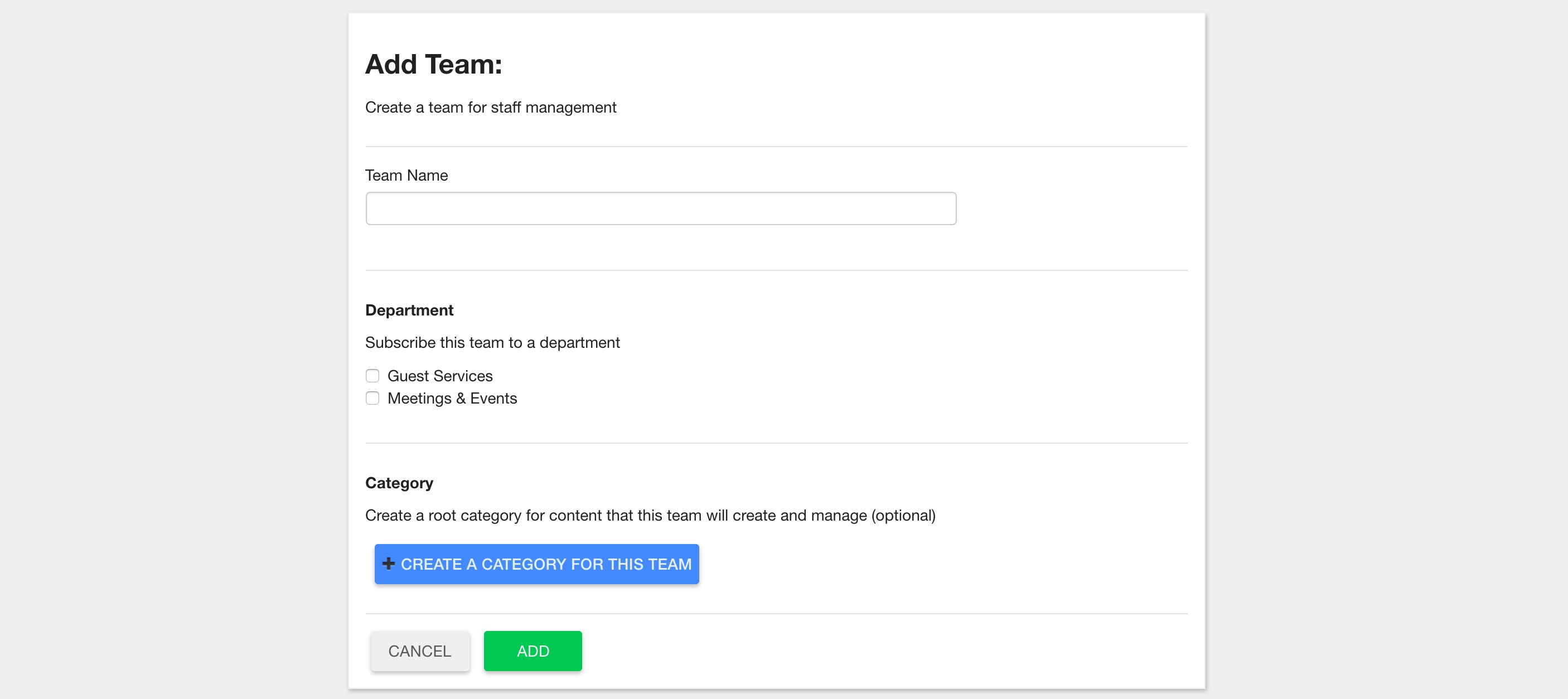
After completing the form and selecting "Add", you will be redirected to the new Team's overview page.
Users
List of Staff Users who are assigned to the Department and have increased access to the app depending on Application and Menu Access (see below).
Select the Edit button to be redirected to the Staff Users page.
Application Access. List of the Portal Apps that are accessible by any Users assigned to the Department.
Select the Edit button to Add or Remove Apps from the Applied Apps List.
Menu Access. List of Menus that are accessible by any Staff Users assigned to the Department.
Select the Edit button to Add or Remove.
Request Settings. Request Settings channel guest requests and messages to the teams responsible for handling a particular service.
Forms. Control which Forms can be accessed and edited by the Team.
Select the Edit button to Add or Remove Forms from the Applied Forms List.
Staff Alerts. Staff Alerts are used to notify staff when a new request or message is submitted. They are especially useful when used as an escalation notification.
See Staff Alerts.