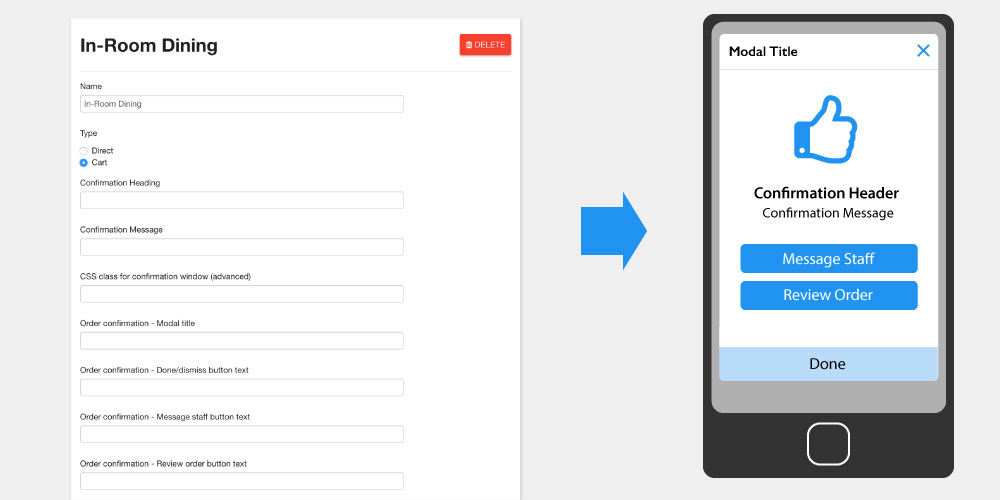
Setting Type: Cart or Direct?
The two different types of Request Settings control the Guest User's experience when they try to request items in your app.
Requestable items in your app that are linked to a cart-type Request Setting can all be batched together before they are submitted. Direct type Request Settings will be submitted immediately.
Confirmation Window Settings
When a user successful submits a request for an item linked to this Request Setting, a confirmation window will pop up a message.
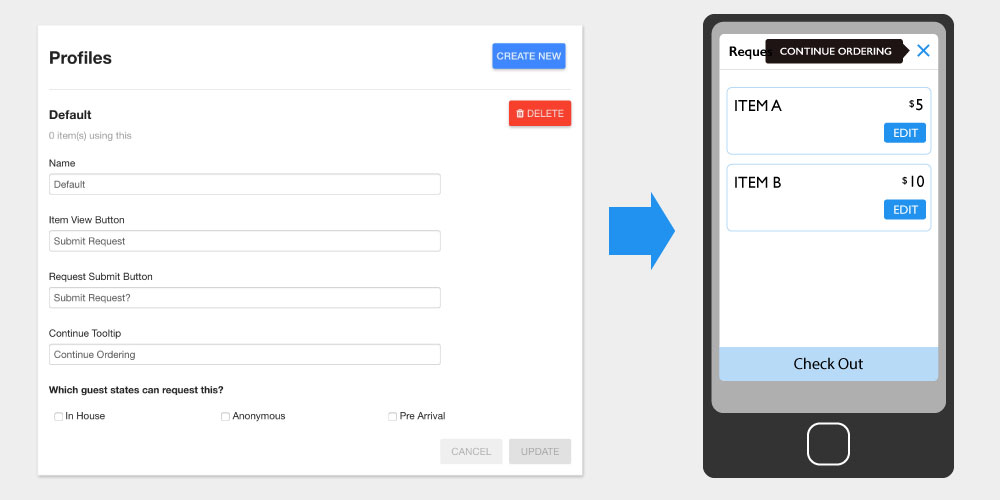
Request Setting Profiles can be applied to items in the CMS, connecting your requestable items to the Staff Teams who are responsible for managing them.
They provide another subset of options that control language related to the requestable item displayed to the Guest User.
Item View Button
This is the call-to-action text on the requestable item itself
Request Submit Button
The text on the submit button in the request summary modal is also configurable
Continue Ordering Tooltip
The text on the "Continue Ordering" tooltip, found in the checkout modal
Which Guest States can request this? Through this option, any requestable item linked to this profile will be restricted to guests who are in one of these states: Anonymous (Default), Pre Arrival, and In House
Available Times You can allow items to be request 24/7 using the default "Always" selection or you can customize the available request time period using the "Between" tool.
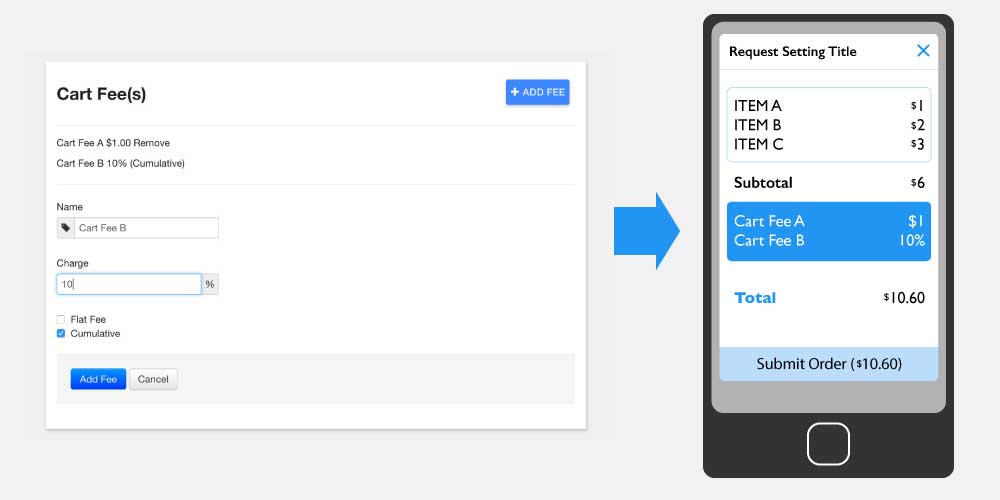
Cart-type Request Settings can have fees (called "Cart Fees") attached to them. These will be applied at the end of the Guest User's checkout process.
There are two types of Cart Fees:
Cumulative Cart Fees are a percentage of the subtotal (an example would be %tax), and Flat Cart Fees are a set charge
Cart-type Request Settings can also have their own Forms. After creating a new form in the Content Management System, you can attach it to the Request Setting and the user will fill it out during the checkout process.